Creating a Family Account
To create a Family Account, the parent must register and add email addresses of family members first in the TimeMe Parent App. To ensure safety of all students and users, minors must use the TimeMe Student App and register using the one time use passcode (OTP code) sent to their emails.
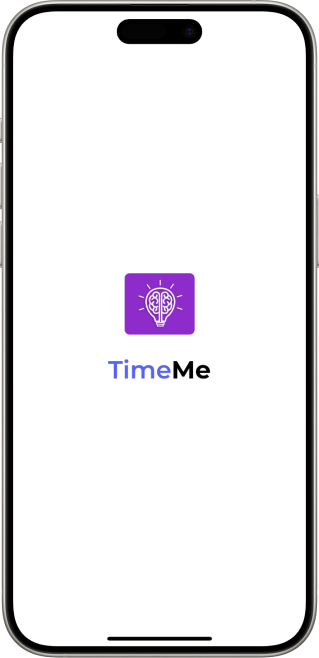
STEP 1
Download TimeMe Parent App
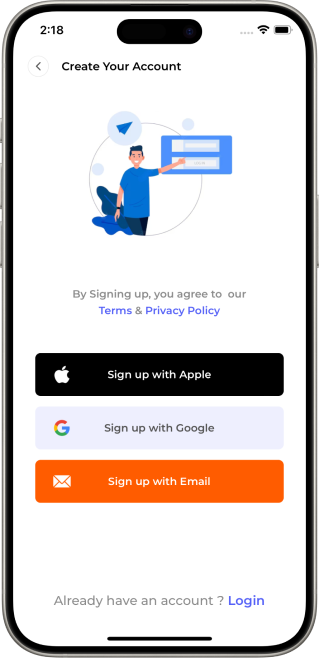
STEP 2
Click “Sign Up”
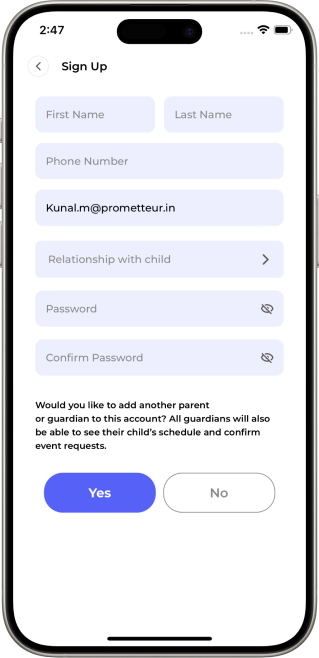
STEP 3
Enter personal information
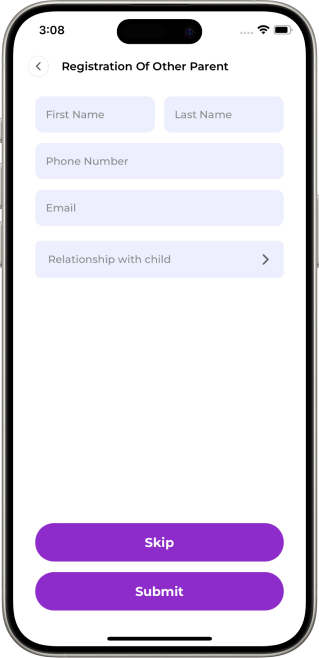
STEP 4
Adding a “Guardian” to your family account
-
Enter information about each family member. Note: The email address you provide for each guardian is the email they must use when signing up to your family account
-
A guardian designated as Mother or Father has the same administrative privileges in a family account, such as approving their children’s events, adding and removing family members, and changing profile information.
-
A guardian designated as Other does not have admin privileges but is able to view schedules of all family members.
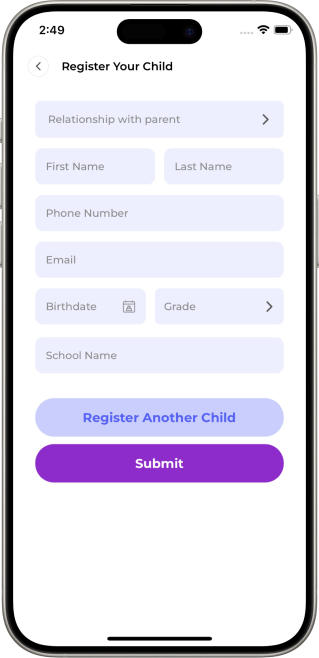
STEP 5
Adding a child to your family account
-
Enter information about each family member. Note: The email address you provide for each child is the email they must use when signing up to your family account.
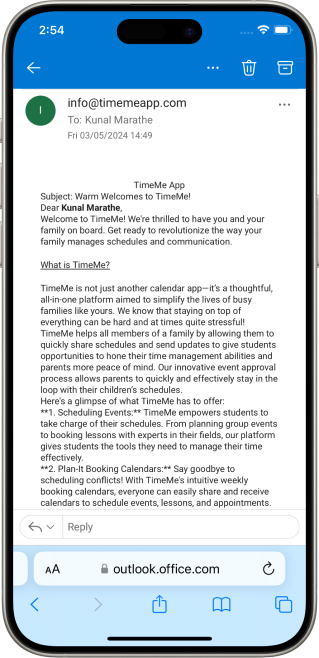
STEP 6
After registration
You will land on the Home Screen. A registration email will be sent to each family member that you added to your family account.
-
Guardians must download the TimeMe Parent App to complete registration.
-
Children must download the TimeMe Student App, and enter the OTP code provided in their registration email to complete registration and get added to your family account.
© 2024 TimeMe.Al Inc